It’s easy to take our tech devices for granted until something goes wrong. Most of the time, they give us subtle warning signs before a major failure happens. From odd noises to slower performance, these clues can be easy to overlook. Paying attention to these signs could save you from sudden device failure. Let’s dive into 20 common signs that your tech device may be on its last legs.
Frequent Freezing or Crashing
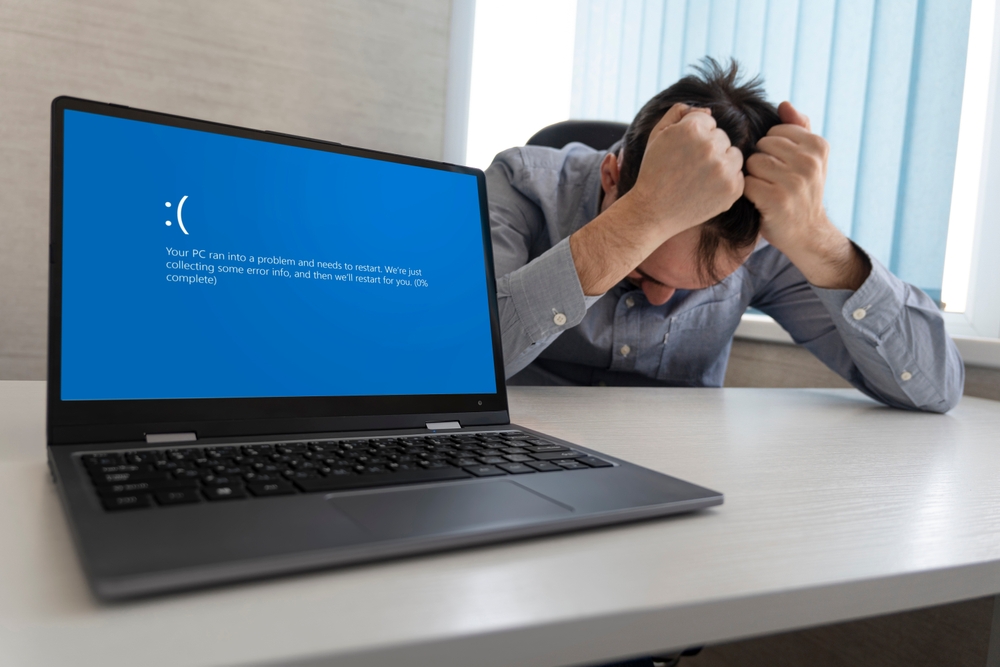
If your device regularly freezes or crashes, it could be a sign that the hardware is wearing out or there’s a software issue. Freezing happens when your device’s memory or processing power can’t keep up with demands, often due to outdated software or excessive files. Sometimes a factory reset or clearing out unnecessary data can restore functionality. However, if the hardware is at fault, the fix might require professional repair or even replacement. The best thing to do is back up your data and seek a diagnostic before things get worse.
Battery Drains Quickly
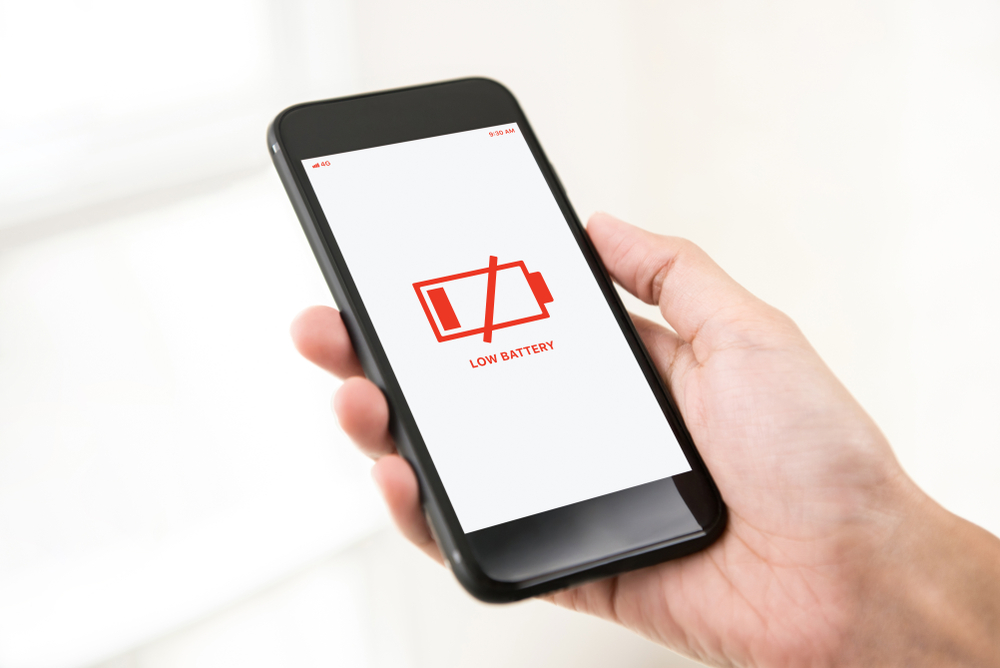
A battery that suddenly can’t hold a charge is a major warning sign. Over time, all batteries degrade, but rapid battery drain may indicate a malfunctioning power system or software running in the background that’s draining resources. A replacement battery or tweaking settings could extend its life, but in some cases, the internal power management may be failing. If you’re near the end of your device’s life cycle, it might be better to upgrade rather than repair. Keeping it plugged in temporarily helps but isn’t a permanent fix.
Overheating

When your device gets unusually hot, especially during light usage, it’s a red flag that something’s wrong. This often happens when fans or cooling systems inside the device fail, or when the processor is working overtime due to a malfunction. Overheating can cause long-term damage to your hardware, so it’s best to address it quickly. Clean out any dust, close unnecessary programs, and check for software updates. If it continues, have the device inspected before it causes irreversible damage.
Odd Noises

Strange noises, like grinding or clicking, often signal mechanical problems in hard drives or fans. This happens when components are wearing out or coming loose inside the device. Backup your data immediately, as a complete hardware failure may be imminent. In some cases, parts like the fan can be replaced, but if it’s the hard drive, a full replacement is likely necessary. Ignoring these sounds can lead to more costly repairs later.
Slower Performance

If your device has become painfully slow to respond, it could mean there’s an issue with the processor or memory. Often, this is caused by too many background applications, insufficient storage, or an aging CPU. Clearing out old files, updating software, and restarting can help, but it’s not always a long-term solution. Over time, slow performance usually points to an inevitable hardware failure. It might be time to consider upgrading before it becomes unusable.
Apps or Programs Failing to Open

When apps or programs refuse to launch, it’s often a software conflict or insufficient resources causing the problem. This can be a sign of corrupted files or failing storage components. Sometimes a simple reinstall or update fixes the issue, but frequent occurrences indicate the device is struggling to keep up. Backing up your important files and running diagnostics is the best step to figure out if it’s salvageable. If not, the cost of constant repairs may outweigh upgrading to a newer model.
Screen Glitches
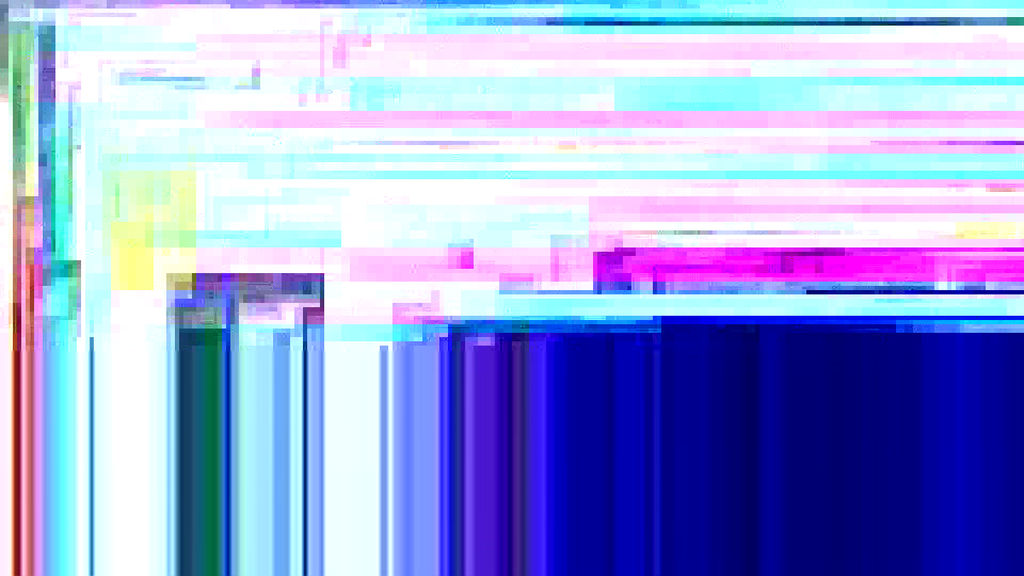
Flickering screens or dead pixels are warning signs that the display or graphics card is failing. These issues can be caused by loose connections, damage to the display, or a dying graphics processor. Sometimes, a simple fix like adjusting the display settings or reconnecting cables can help, but often it points to hardware deterioration. Screen repairs are costly, so weigh the price of fixing it against buying a new device. If ignored, the glitches could worsen, leaving you without a functional display.
Unresponsive Touchscreen

If your device’s touchscreen stops responding, it’s often due to software glitches or hardware failure in the touch sensor. A reboot or system update may restore functionality, but persistent issues usually signal deeper hardware problems. Cleaning the screen or recalibrating can sometimes help, but if the issue remains, the touchscreen panel might need to be replaced. Continued use of a failing screen may lead to total unresponsiveness, making it hard to use the device at all. Back up your data and consult a professional if it’s a recurring problem.
Random Shutdowns
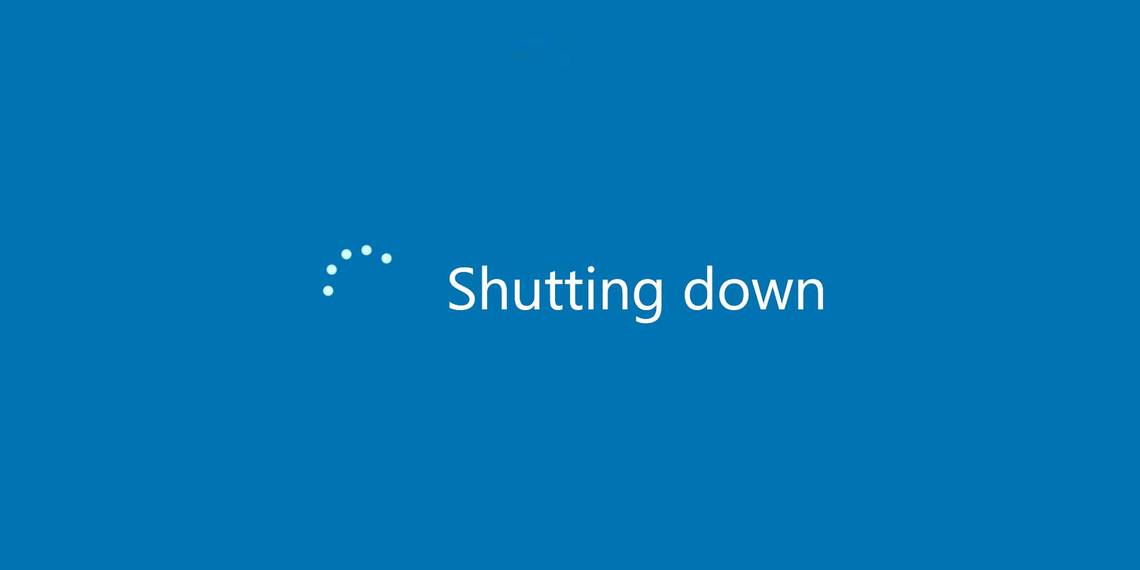
Devices that turn off unexpectedly often have power supply or internal temperature issues. This happens when components, like the battery or power supply unit, start to fail. In some cases, resetting the power management settings or replacing the battery can solve the problem. However, random shutdowns can also indicate more serious hardware malfunctions. Before it leads to a complete failure, make sure to back up your data and seek professional advice.
Distorted or No Audio

If your device’s audio becomes distorted or stops working entirely, it could point to failing audio components or outdated drivers. Loose connections, worn-out speakers, or damaged sound cards are common causes. Sometimes reinstalling the audio drivers or doing a hardware check can resolve the issue, but persistent problems usually indicate hardware failure. External speakers or headphones might be a temporary solution, but for long-term use, repairs or replacements are necessary. Ignoring this sign could lead to a complete loss of sound functionality.
Keyboard Malfunctions
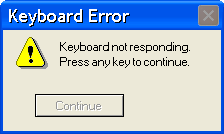
If certain keys on your keyboard stop responding or type the wrong characters, this could indicate wear and tear or internal damage. Dust, debris, or moisture can cause these issues, but sometimes it’s the result of a deeper hardware problem. Cleaning the keyboard or running diagnostics can resolve minor issues, but if it’s recurring, you may need a replacement keyboard or device. When multiple keys fail, it’s often a sign of motherboard issues. If repairs seem expensive, consider whether it’s worth upgrading instead.
Fading Display Brightness
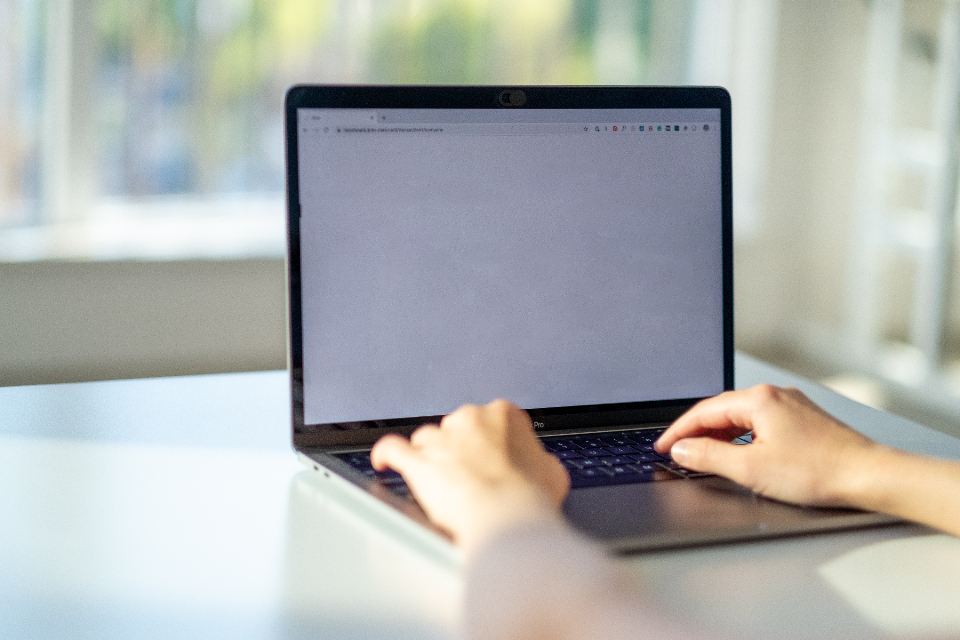
A screen that gradually becomes dimmer, even with brightness settings at maximum, can be a sign of a failing backlight or display panel. This often happens after prolonged use or exposure to extreme temperatures. While adjusting settings or updating drivers can sometimes help, it’s usually an early warning that the display is on its last legs. Replacing the screen is an option, but costs can add up, especially for older models. In such cases, weighing repair costs against a full upgrade is important.
Touchpad Not Responding

If your laptop’s touchpad is unresponsive or erratic, it could be due to software glitches or internal hardware damage. Dirt or moisture can interfere with the touchpad’s sensors, while failing drivers can cause inconsistent behavior. Cleaning the touchpad and updating drivers might resolve the problem temporarily. However, persistent issues typically point to hardware failure, and replacing the touchpad could be costly. If the device is old, investing in a replacement may be more cost-effective.
Corrupted Files

When files on your device frequently become corrupted or unreadable, it’s usually a sign that your hard drive or storage is failing. Corruption happens when the device cannot write or read data properly, often due to wear and tear on storage sectors. Running a disk check can identify bad sectors, and using recovery software can help restore files. However, this is often a short-term fix; if it keeps happening, the hard drive may need to be replaced. Back up your data immediately to avoid permanent data loss.
System Fails to Boot
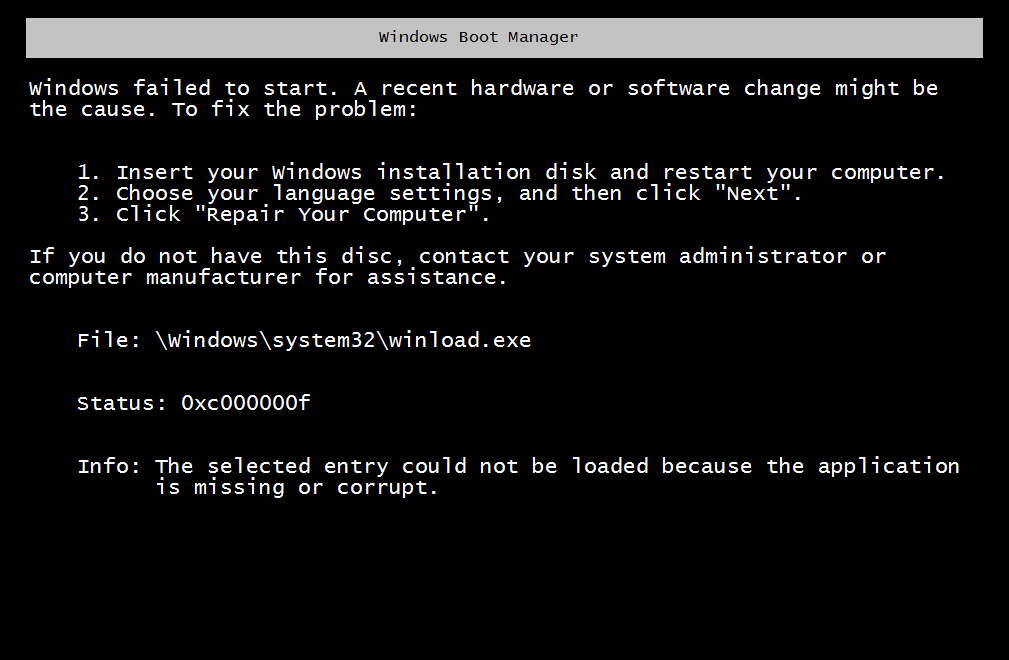
If your device struggles to boot up, showing error messages or getting stuck on the startup screen, there’s likely a critical problem with the operating system or hardware. This can be caused by corrupted system files, a dying hard drive, or failing memory components. Sometimes reinstalling the operating system or resetting the device can resolve the issue. But if the problem persists, it’s often a sign that the hardware is nearing the end of its lifespan. Seeking professional repair or replacing the device might be necessary.
External Devices Not Recognized

When your device suddenly stops recognizing external accessories like USB drives or printers, it could be a sign of failing ports or driver issues. Damaged ports can cause loose connections, while outdated drivers prevent proper communication between devices. Checking cables and updating drivers may restore functionality, but if the issue persists, the ports might need replacement. Depending on your device’s age, it could be more cost-effective to upgrade rather than invest in hardware repairs.
Fans Running Loud Constantly

A device’s fans running loudly all the time is often a sign that the internal cooling system is struggling to keep components at a safe temperature. This can happen due to dust buildup, blocked vents, or failing internal parts like the heat sink. Cleaning the fans and ensuring proper ventilation can help in the short term, but a failing cooling system may require part replacements. If ignored, the constant heat buildup could damage the internal components, leading to total failure. It’s best to address this issue promptly to avoid long-term damage.
Screen Burn-In
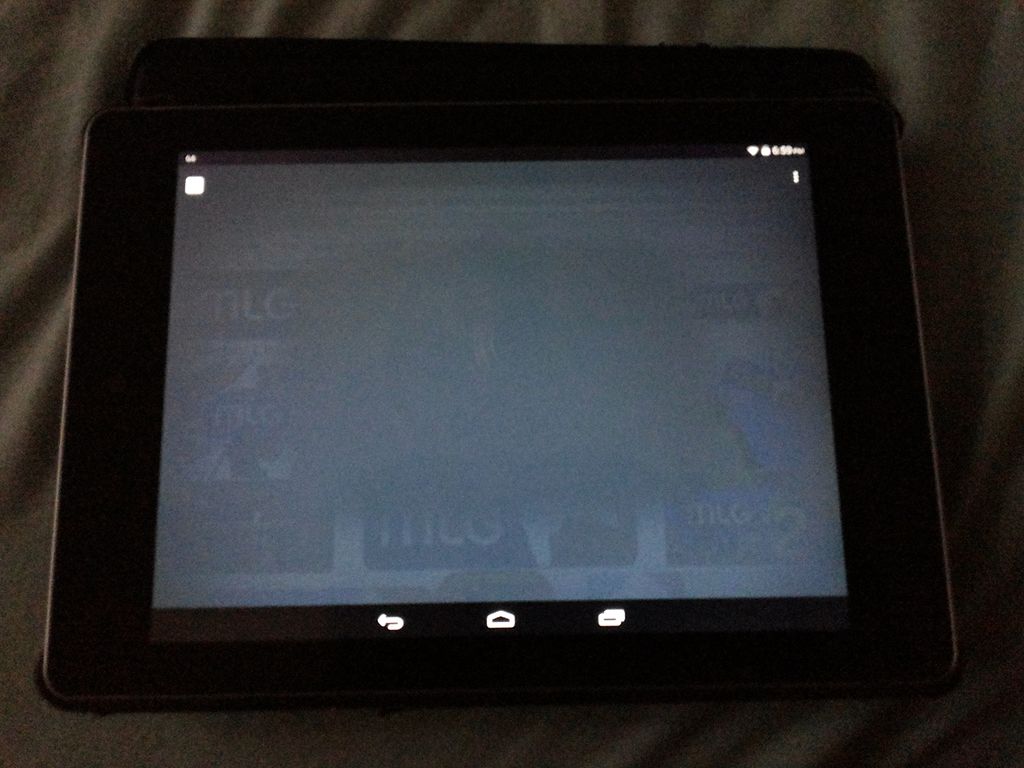
If your screen displays faint images or discoloration even after switching to different content, you may be dealing with screen burn-in. This occurs when static images are displayed for too long, permanently etching into the display. While adjusting settings or using screen refresh tools can minimize the issue, severe burn-in usually requires a screen replacement. LCDs and OLEDs are most prone to this problem, especially after years of use. If burn-in worsens, it might be more cost-effective to replace the device entirely.
Frequent Error Messages
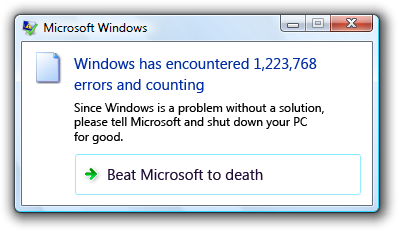
Seeing frequent error messages, especially those related to system memory or storage, is a sign that your device is struggling. These messages can indicate corrupted files, failing hardware, or memory problems. Running diagnostics or reinstalling the operating system can sometimes resolve the issue. However, if the errors keep appearing, it’s likely a deeper hardware fault that may need professional repair. Backup your data and seek advice before the problem escalates into complete failure.
Inability to Update Software
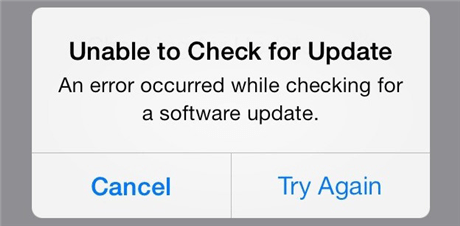
If your device can no longer install updates, it’s often because the hardware can’t support the latest operating system or software versions. As devices age, they lose compatibility with new software, leading to vulnerabilities and performance issues. While you may be able to continue using outdated software, it puts your device at risk of security breaches. In some cases, increasing memory or upgrading storage may temporarily solve the problem, but it’s often a sign that it’s time for a new device. Continuing without updates will eventually leave your system outdated and less secure.
This article originally appeared on UnifyCosmos.
More from UnifyCosmos
20 Strategies for Maintaining Healthy Boundaries in Relationships

Maintaining healthy boundaries in relationships is crucial for preserving your well-being and ensuring mutual respect. In today’s fast-paced world, where technology and social pressures can blur lines, setting clear boundaries is more important than ever. Read More
20 Tips for Overcoming Procrastination in Your Life
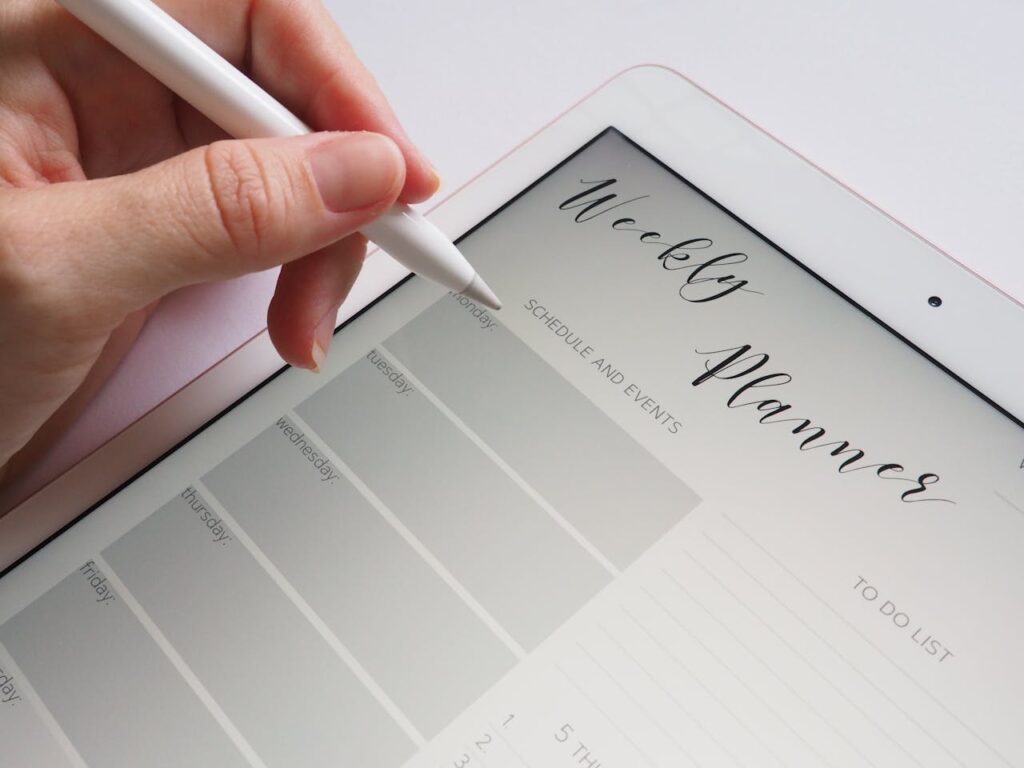
Procrastination can hold you back from reaching your full potential, but it doesn’t have to. By making a few simple changes in how you approach tasks, you can start taking control of your time and productivity. Read More
20 Gorgeous Gardens in Asia You Can Wander Through

Asia is home to some of the world’s most stunning gardens. These vibrant landscapes offer a blend of nature and artistry, showcasing exotic plants, serene water features, and meticulously designed layouts. Read More
Leave a Reply